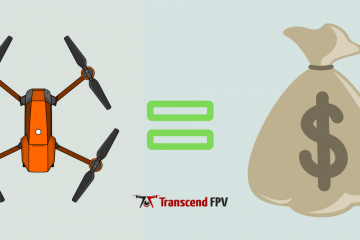How to Edit Drone Footage (Mac, Windows and Mobile App)
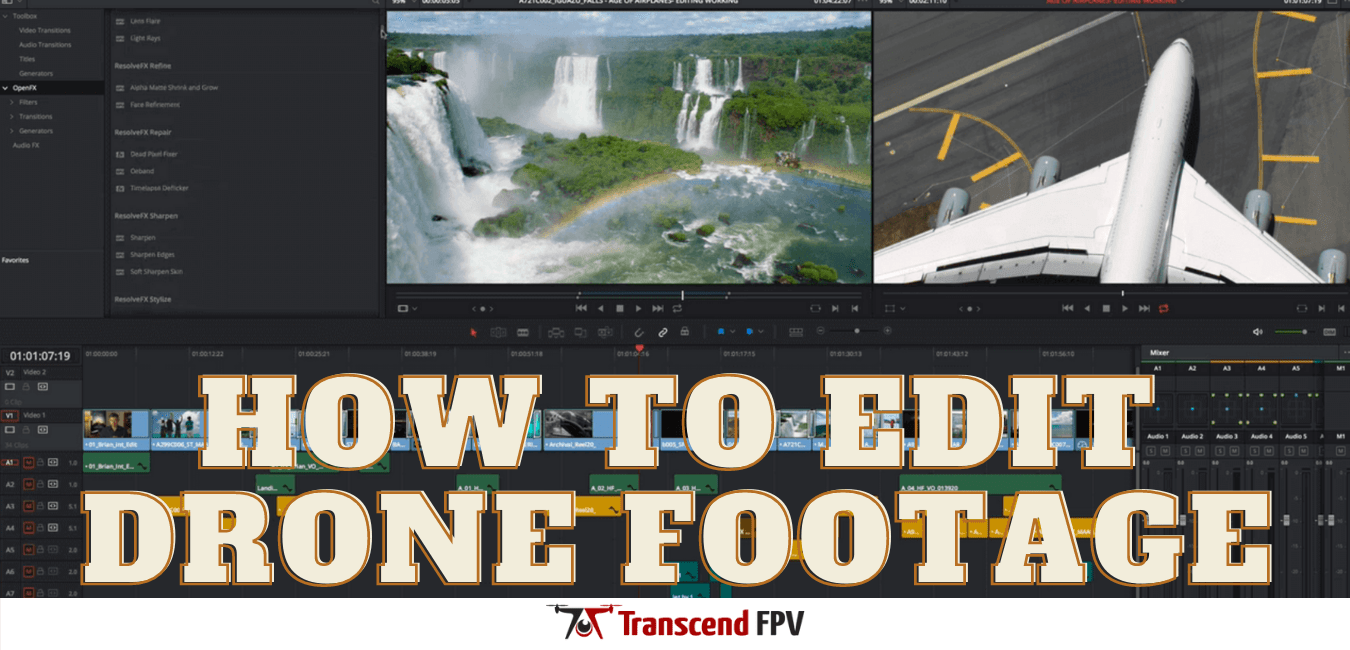
TranscendFPV is a reader supported product and review site. Clicking on links to learn more, or buy products, may earn us money, and support our work. Learn more about the history of TranscendFPV and our passion on our About page.
After learning the basics of flying my new drone, I immediately started filming video as I zoomed around my house, but I quickly realized I had no idea what to do with it next. I had no idea how to edit drone footage so I did some research to come up with best method for me.
Unless your drone’s mobile app includes video editing software, you will need to transfer your images and video from your drone to your computer using either a USB cable or by removing the SD card and inserting it into a card reader plugged into your computer. Once the files are on your computer, you will need to import them into your favorite video editing software to edit the drone footage into a final product.
[sc name=”aff-snippet” ]
Quick Links
How do I edit drone footage?
So you want to edit all that cool drone footage you got and share it with the world? You are going to share right? Because there is nothing cooler than awesome drone videos!
Unless your drone’s mobile app has video editing software builtin, you are going to have to transfer your drone footage off of your drone. This can be accomplished using either the USB cable provided with your drone or by removing the SD card from your drone and plugging it into a computer.
I’ll show you both ways and then I’ll help you pick the software you will use to edit your drone footage.
How to transfer drone footage with a USB cable
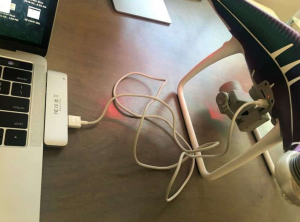
Most drones come with a micro or mini USB port and a cable to connect your drone to the computer for transferring drone footage and photos.
Reference your manual or do a quick Google search for “[drone make/model] usb port”. If you misplaced the cable that came with your drone, don’t worry as drones use one of the standard USB sizes so a quick stroll to the phone charger cables will get you back on track.
Once you have the necessary cable and your computer ready, you will most likely need to turn on your drone first.
When your drone is powered on, plug the USB cable into the drone and then into your computer. You should see a new external drive appear in your File Explorer (for Windows) or Finder app (for Mac users).
Opening this drive will show you the files on your drone including all the video footage you want to edit. Just copy the files to your Desktop or other folder on your computer and you are ready to edit your drone footage!
How to transfer drone footage using an SD card
Another way to transfer your drone footage is by using the SD card from your drone. This is preferred by many who use multiple SD cards so that they can edit drone footage whenever they want without having the drone plugged in.
If your computer does not have an SD card reader builtin, you will have to purchase a SD card reader dongle. Most drones use MicroSD so something like this one will work perfectly!
All that is left to do is remove the SD card from your drone (reference your manual if you do not know where it is located). Then, plug the SD card into your reader, find the external drive and copy the files to your Desktop.
And just like that you are now ready to edit your drone footage using your pick of video editing software below.
How to edit drone footage on my phone or tablet
If your drone’s mobile app happens to have a way to download its photos and videos directly to your phone or tablet, then you can actually do all your editing directly on your mobile device.
This is great for a lot of reasons:
- You can do it on the go. No need to wait until you are in front of a computer.
- You can quickly share to social media.
- You don’t need a computer capable of handling the newer video editing software
One downside is that some of the more complex video editing techniques are difficult on a phone but if you are looking for just the basics like cuts, trims, text overlay, music, etc. then you will easily be able to do that with any of the drone footage editing apps listed below.
Best free drone footage editing app
So you don’t want to pay for a drone footage editing app, I can respect that. But if your like me, you want professional features even if it’s free.
KineMaster is the best when it comes to functionality and features it provides for editing your drone footage.
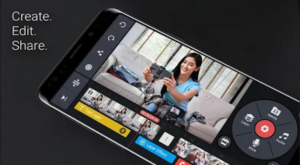
The free version does include a watermark that says “Made with Kinemaster” in the corner of your videos but it’s really not that big of a deal. You can upgrade to the pro version if you don’t like it.
You can download KineMaster for iOS or Android.
Best budget drone footage editing app
If you are looking to step your drone footage editing game up a tad but you are still on a budget, I highly recommend you take a look at Adobe Premiere Rush
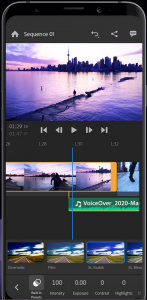
Designed with social media users in mind, Adobe took all the intimidation factor of its more professional software Premiere Pro and replaced it with a user friendly way to quickly edit drone footage into social media masterpieces!
Best professional drone footage editing app
If you are a professional or aspiring professional drone photographer, you may be interested in a few more advanced features when it comes to editing your drone footage.
If that sounds like you, then I have two suggestions for you. One is exclusively for iOS and the other is both on iOS and Android.
For iOS specifically, you cannot go wrong with LumaFusion.
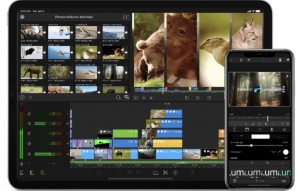
With multi track editing and a host of other cool, professional features, LumaFusion makes editing your drone footage an art! TIP: Use an iPad for an easier user experience.
You can download LumaFusion here.
If you are rocking an Android phone (I love my Android!), you don’t have to miss out on all the professional drone footage editing. You should use KinemasterPro.
As mentioned above, upgrading to KinemasterPro unlocks all the great functionality that this app has to offer. Oh and it removes those pesky watermarks from your videos!
You can download it here.
How to edit drone footage on a Windows PC
After you have successfully transferred your drone’s video files from your drone to your Windows PC, you are ready to start editing your drone footage.
You will need a dedicated video editing software installed that is compatible with your version of Windows. Below, I lay out my choices for a free option, a budget option and the professional option for the serious drone videographer.
Best free video editing software for Windows
I love free. You love free. We all love FREE. But I also don’t want to sacrifice functionality just for a zero dollar price tag.
Fortunately for us, we have access to some insanely high quality free software to edit drone footage. And the best of the free right now is Lightworks.
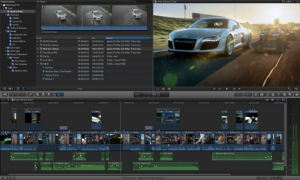
Lightworks has a lot of the same functionality as higher cost video editing software like multi track editing, high precision video trimming, multicam support and more!
The learning curve is a bit steeper than some simpler tools but with more power comes better drone footage!
The free version of Lightworks doesn’t allow for 4k video export so if you do have a drone capable of shooting at that high quality, you might want to check out some of our other options below.
You can download Lightworks here.
Best budget video editing software for Windows
If being limited to 720p video exports bothers you because your drone is capable of 4k videos, you need to take a look at Filmora.
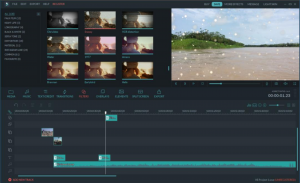
With 4k video support, a massive library of effects and filters, and a simple, easy-to-use interface. Filmora is making a name for itself as one of the best budget video editing software for editing drone footage.
They have a couple of different pricing options from a free version with watermarks up to an unlimited package that includes access to a full stock image/video library and new effects every month.
You can download Filmora here.
Best professional video editing software for Windows
When it comes to finding the best video editing software for professionals, look no further than the king of the graphic software space, Adobe.
Adobe Premiere Pro is the industry standard when it comes to editing your drone footage for professional use.
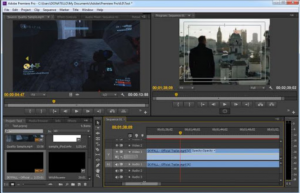
From unlimited video tracks to automatic syncing for multi angle shots, Adobe Premiere Pro has all the functionality you will need to edit your drone footage into a Hollywood quality movie!
You can download Adobe Premiere Pro by itself or if you want to have access to other Adobe products like Photoshop you can subscribe to Creative Cloud.
How to edit drone footage on a Mac
So a lot of the video editing software mentioned above also has Mac versions available, but Mac and Apple, in general, have always catered to the art and graphic design community.
There are some pieces of software only available to Mac users to edit your drone footage to perfection!
Best free video editing software for Mac
If you own a Mac, you probably already know the answer to the best free video editing software for Mac. iMovie of course!
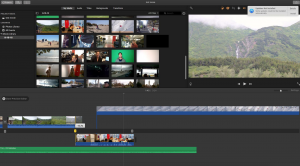
It comes pre-installed on your Mac and offers an extremely simple to use video editing interface that most people can pick up and learn in an afternoon.
While it doesn’t have all the finite control and fancy effects that some of the premium software does, if you are looking to just make simple Youtube videos or home videos of your drone footage. It works perfectly!
Best budget video editing software for Mac
Just like for Windows users, you really can’t go wrong with Filmora if you are looking for that next step up when editing your drone footage.
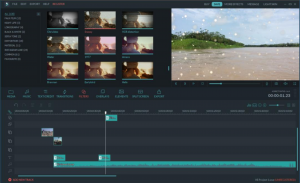
With 4k video support, a massive library of effects and filters, and a simple, easy-to-use interface. Filmora is making a name for itself as one of the best budget video editing software for editing drone footage.
They have a couple of different pricing options from a free version with watermarks up to an unlimited package that includes access to a full stock image/video library and new effects every month.
You can download Filmora here.
Best professional video editing software for Mac
Any time spent in the Mac video editing community and you will undoubtedly run across the biggest name in the space, Final Cut Pro.

Final Cut Pro is incredible with its interface and functionality. Its versatility is unmatched with group editing features, massive effects library and audio tools.
Also because it is built solely for Mac users, it integrates nicely with the whole Apple ecosystem like iTunes and Photos.
You can download Final Cut Pro here.
Conclusion
So there you have it! You now know how to edit drone footage!
It wasn’t as hard as you thought right? Getting the footage off your drone and into your video editing software is an absolute breeze.
Choosing the right software for you can be intimidating but it is best just to pick one to start as you can always switch or upgrade in the future.
When it comes to how to edit drone footage into Hollywood masterpieces, there is a whole lot of learning and experimenting you are going to have to do.
For all the software listed above, there are thousands of tutorials online, and all I can suggest is that you watch tutorials and actually implement them. Try them out and find out what works and what you like!
So go film some awesome drone footage and edit it into that amazing aerial video to share with the world!
Once you are getting good at creating high quality drone footage, it is time to turn your hobby into a full blown, money making machine! Read our guide on how to start a drone videography business!